官方文档 https://element.eleme.cn/#/zh-CN/component/quickstart
使用Element UI框架快速生成页面布局
安装element模块
推荐使用 npm 的方式安装,它能更好地和 webpack 打包工具配合使用。
npm i element-ui -S下载的依赖会自动添加到项目的 package.json 配置文件中
引入 Element
你可以引入整个 Element,或是根据需要仅引入部分组件。我们先介绍如何引入完整的 Element。
完整引入
在 main.js 中写入以下内容:
import Vue from 'vue';
import ElementUI from 'element-ui';
import 'element-ui/lib/theme-chalk/index.css';
import App from './App.vue';
// 引入到全局
Vue.use(ElementUI);
new Vue({
el: '#app',
render: h => h(App)
});以上代码便完成了 Element 的引入。需要注意的是,样式文件需要单独引入。
按需引入
借助 babel-plugin-component,我们可以只引入需要的组件,以达到减小项目体积的目的。
首先,安装 babel-plugin-component:
npm install babel-plugin-component -D然后,将 .babelrc 修改为:
// 官方示例文件 ---
{
"presets": [["es2015", { "modules": false }]],
"plugins": [
[
"component",
{
"libraryName": "element-ui",
"styleLibraryName": "theme-chalk"
}
]
]
}
// 我的文件
module.exports = {
presets: [
'@vue/cli-plugin-babel/preset',
["@babel/preset-env", { "modules": false }]
],
"plugins": [
[
"component",
{
"libraryName": "element-ui",
"styleLibraryName": "theme-chalk"
}
]
]
}接下来,如果你只希望引入部分组件,比如 Button 和 Select,那么需要在 main.js 中写入以下内容:
// 官方示例文件 ----
import Vue from 'vue';
import { Button, Select } from 'element-ui';
import App from './App.vue';
Vue.component(Button.name, Button);
Vue.component(Select.name, Select);
/* 或写为
* Vue.use(Button)
* Vue.use(Select)
*/
new Vue({
el: '#app',
render: h => h(App)
});
// 我的文件
import Vue from 'vue'
import App from './App.vue'
// import ElementUI from 'element-ui'; // 全局引入
import { Row, Button } from 'element-ui'; // 按需引入
import 'element-ui/lib/theme-chalk/index.css';
Vue.config.productionTip = false
// Vue.use(ElementUI) // 全局引入
// 按需引入,推荐使用、项目打包非常小
Vue.use(Row)
Vue.use(Button)
new Vue({
render: h => h(App),
}).$mount('#app')
报错: ERROR Error: Cannot find module 'babel-preset-es2015'
修改后即可解决
// 修改文件babel.config.js
["es2015", { "modules": false }]
// 修改为
["@babel/preset-env", { "modules": false }]运行一段 element 代码
App.vue
<template>
<div id="app">
<el-row>
<el-button disabled>默认按钮</el-button>
<el-button type="primary" disabled>主要按钮</el-button>
<el-button type="success" disabled>成功按钮</el-button>
<el-button type="info" disabled>信息按钮</el-button>
<el-button type="warning" disabled>警告按钮</el-button>
<el-button type="danger" disabled>危险按钮</el-button>
</el-row>
</div>
</template>
<script>
export default {
name: 'App'
}
</script>
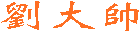
 劉大帥
劉大帥



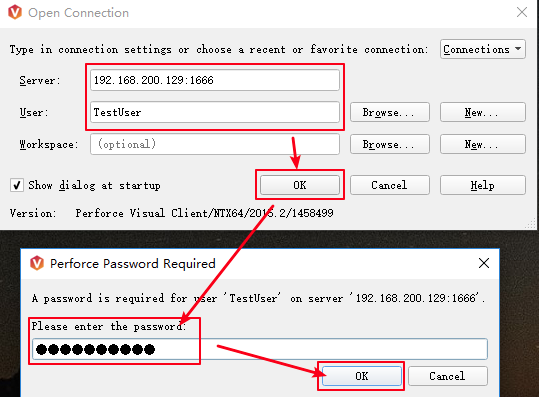

最新评论
# 这只是一个创建远程登录并授权的语句、仅作为记录 GRANT ALL PRIVILEGES ON *.* TO 'root'@'%' IDENTIFIED BY 'Fit2cloud!' WITH GRANT OPTION;
当MGR集群初始化结束后,需要开启MGR集群自启动(需要有一台节点是自动开启引导) loose-group_replication_start_on_boot = ON #设置节点是否在启动时自动启动 MGR 集群 loose-group_replication_bootstrap_group = ON #设置节点是否作为初始引导节点启动集群
密码:blog.sirliu.com
本内容密码:blog.sirliu.com 最新整理的文章在这里喔:https://blog.sirliu.com/2018/11/shell_lian_xi_ti.html