文章目录
1、关闭 SELinux
关闭selinux
# 方式一
sed -ri 's#(^SELINUX=).*#\1disabled#g' /etc/selinux/config
# 方式二
sed -i '/^SELINUX=/c SELINUX=disabled' /etc/selinux/config
# 方式三
vim /etc/selinux/config
# 临时生效
setenforce 0
2、根据需求决定是否关闭 Firewalld
关闭firewalld防火墙
systemctl disable firewalld
systemctl stop firewalld
systemctl status firewalld
3、更改系统原生yum源
调整yum源
rm -rf /etc/yum.repos.d/*
curl -o /etc/yum.repos.d/CentOS-Base.repo http://mirrors.aliyun.com/repo/Centos-7.repo
curl -o /etc/yum.repos.d/epel.repo http://mirrors.aliyun.com/repo/epel-7.repo
清理缓存,并重新生成缓存文件 yum clean all yum makecache
4、安装基础的软件包
安装基础软件包 yum install net-tools vim tree htop iftop \ iotop lrzsz wget unzip telnet nmap nc psmisc \ dos2unix bash-completion iotop iftop sysstat -y
5、优化 ulimit 最大连接数 (增大文件描述符)
优化ulimit echo '* - nofile 65535' >> /etc/security/limits.conf
6、更改ssh服务远程登录的配置
[root@greymouster ~]# cp /etc/ssh/sshd_config /etc/ssh/sshd_config.ori
[root@greymouster ~]# vi /etc/ssh/sshd_config
#Port 22 #ssh连接默认端口22
#PermitRootLogin no # root用户是否禁止远程登录
#PermitEmptyPasswords no #禁止密码登录
#UseDNS no #不使用DNS
#GSSAPIAuthentication no #让ssh连接更快
[root@greymouster ~]# /etc/init.d/sshd restart
[root@greymouster ~]# /etc/init.d/iptables stop //临时关闭防火墙
7、为增强安全增加一个普通权限的用户【并sudo授权】
为增强安全、先增加一个普通权限的用户:
\#useradd uploader
\#passwd uploader
//设置密码
切换到root用户,运行visudo命令
在打开的配置文件中,找到root ALL=(ALL) ALL,在下面添加一行
xxx ALL=(ALL) ALL 其中xxx是你要加入的用户名称
[root@greymouster ~]# visudo
98gg //定位到98行
root ALL=(ALL) ALL
greymouster ALL=(ALL) /usr/sbin/useradd
或者这样修改:拥有全部的权限但不需要密码
greymouster ALL=(ALL) NOPASSWD:ALL
%用户组 机器=(授权那个角色的权利) /usr/sbin/useradd
[root@greymouster ~]# su - greymouster
[greymouster@greymouster ~]$ useradd kkk
-bash: /usr/sbin/useradd: Permission denied
[greymouster@greymouster ~]$ sudo useradd kkk
[sudo] password for greymouster:
[greymouster@greymouster ~]$ tail -1 /etc/passwd
kkk:x:502:502::/home/kkk:/bin/bash
[greymouster@greymouster ~]$ netstat -lntup|grep ssh
(No info could be read for "-p": geteuid()=501 but you should be root.)
[greymouster@greymouster ~]$ sudo netstat -lntup|grep ssh
tcp 0 0 0.0.0.0:60222 0.0.0.0:* LISTEN 28683/sshd
tcp 0 0 :::60222 :::* LISTEN 28683/sshd
[greymouster@greymouster ~]$
8、远程管理用普通用户
远程管理用普通用户uploader登录,然后用 su root 切换到root用户拿到最高权限
linux系统中root用户无所不能,为了系统安全ssh禁止root用户远程登录,必要的话使用sudo机制也是不错的选择
编辑 /etc/ssh/sshd_config
修改 PermitRootLogin将yes改为no
重启ssh服务
service sshd restart 或
/etc/init.d/sshd restart
9、
mkfs -t ext3 -b 4096 /dev/sda1
10、锁定系统的关键文件
- i 它可以让一个文件“不能被删除、改名,设置连接也无法写入或添加据。” 对于系统安全性有相当大的 帮助。只有root能设置此属性。
chattr +/-i /etc/passwd #所属主有权修改
11、设置开机的提示信息,以及系统信息
/etc/motd /etc/issue
Windows使用密钥验证服务器
1.Xshell工具->新建密钥生成工具 --- > 猛击下一步
2.连接服务器,在当前用户的家目录创建.ssh目录(权限700)
3.在.ssh目录新建authorized_keys,权限是600
4.找到xshell里面工具 --- > 用户秘钥管理者 --- > 选中对应的秘钥 ---> 属性 --- > 公钥 --- > 复制
5.将复制好的公钥粘贴至 ~/.ssh/authorized_keys中 ,保存,然后测试
[root@web1-7 ~]# mkdir .ssh -p;chmod 700 .ssh/;touch .ssh/authorized_keys;chmod 600 .ssh/authorized_keys
[root@web1-7 ~]# chmod 700 .ssh/
[root@web1-7 ~]# ll .ssh/ -d
drwx------ 2 root root 6 9月 12 08:39 .ssh/
[root@web1-7 ~]# touch .ssh/authorized_keys
[root@web1-7 ~]# ll .ssh/authorized_keys -d
-rw-r--r-- 1 root root 0 9月 12 08:40 .ssh/authorized_keys
[root@web1-7 ~]# chmod 600 .ssh/authorized_keys
[root@web1-7 ~]#
有需要的话可以改改系统的中文显示
修改命令提示符颜色
Shell命令提示符及颜色是由PS1来配置:
默认的命令提示符的环境变量 [root@sirliu ~]# echo $PS1 [\u@\h \W]\$ [root@sirliu ~]#
上面的 \u@h:w$ 刚好对应着我们终端中的 用户名 user@host:path$ 即依次为用户名,主机名和所在路径。
Linux登录过程中加载配置文件顺序:
/etc/profile → /etc/profile.d/*.sh → ~/.bash_profile → ~/.bashrc → [/etc/bashrc] 可查看默认的~/.bashrc文件如下:
1 [root@localhost ~]$ cat ~/.bashrc 2 # .bashrc 3 4 # User specific aliases and functions 5 6 # Source global definitions 7 if [ -f /etc/bashrc ]; then 8 . /etc/bashrc 9 fi
其中PS1常用的参数含义如下:
\d :#代表日期,格式为weekday month date,例如:"Mon Aug 1" \H :#完整的主机名称 \h :#仅取主机的第一个名字 \t :#显示时间为24小时格式,如:HH:MM:SS \T :#显示时间为12小时格式 \A :#显示时间为24小时格式:HH:MM \u :#当前用户的账号名称 \v :#BASH的版本信息 \w :#完整的工作目录名称 \W :#利用basename取得工作目录名称,所以只会列出最后一个目录 \# :#下达的第几个命令 \$ :#提示字符,如果是root时,提示符为:# ,普通用户则为:$
PS1中设置字符颜色的格式为:\[\e[F;Bm\],其中“F“为字体颜色,编号为30-37,“B”为背景颜色,编号为40-47。用 \e[m 结束颜色设置,颜色表如下:
F B 30 40 黑色 31 41 红色 32 42 绿色 33 43 黄色 34 44 蓝色 35 45 紫红色 36 46 青蓝色 37 47 白色
根据颜色表,套用入字符颜色设置格式中,就可以对linux终端命令行颜色进行个性化设置了。比如要设置命令行的格式为青蓝字黑底,显示当前用户的账号名称、 主机的第一个名字、完整的当前工作目录名称、24小时格式时间,就可以使用如下的命令:
[root@sirliu ~ ]$ vim ~/.bashrc
# .bashrc
# User specific aliases and functions
alias rm='rm -i'
alias cp='cp -i'
alias mv='mv -i'
# PS1="\[\e[36;40m\]\u@\h \w \t]\$" 将所有命令行字符都改为指定的颜色
# PS1="\[\e[36;40m\][\u@\h \w ]\$\e[m " 只更改命令提示符的颜色
# Source global definitions
if [ -f /etc/bashrc ]; then
. /etc/bashrc
fi
更改后 source ~/.bashrc


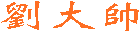
 劉大帥
劉大帥



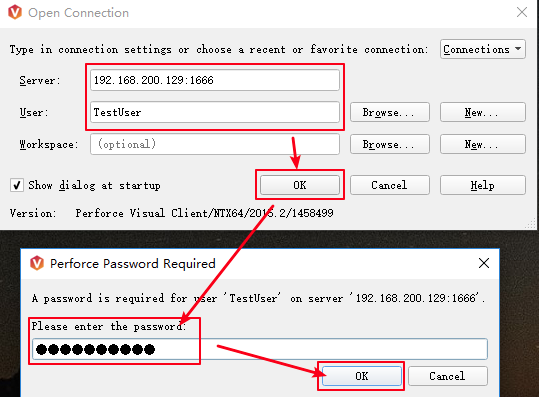

最新评论
# 这只是一个创建远程登录并授权的语句、仅作为记录 GRANT ALL PRIVILEGES ON *.* TO 'root'@'%' IDENTIFIED BY 'Fit2cloud!' WITH GRANT OPTION;
当MGR集群初始化结束后,需要开启MGR集群自启动(需要有一台节点是自动开启引导) loose-group_replication_start_on_boot = ON #设置节点是否在启动时自动启动 MGR 集群 loose-group_replication_bootstrap_group = ON #设置节点是否作为初始引导节点启动集群
密码:blog.sirliu.com
本内容密码:blog.sirliu.com 最新整理的文章在这里喔:https://blog.sirliu.com/2018/11/shell_lian_xi_ti.html